Configuring OneDrive Known Folder Move via Intune
Discover how to configure OneDrive Known Folder Move (KFM) through Intune to enhance data protection and improve user experience for Windows devices in the modern workplace. This essential guide will help you implement this game-changing policy effectively.
MICROSOFT INTUNE
6/13/20252 min read
Why is OneDrive Known Folder Move (KFM) a Must-Have?
Users love saving files to their Desktop, Documents, and Pictures folders. However, these files often aren't backed up, leading to data loss if a laptop crashes or hardware fails. That's where KFM comes in!
Known Folder Move automatically redirects your users' Desktop, Documents, and Pictures folders to OneDrive. This means:
Automatic Backup: Critical user data is automatically backed up to OneDrive, without any manual work required from the user.
No User Disruption: There's no disruption to user habits; they continue saving files where they always have.
Seamless Device Transitions: If a user switches devices or their current device crashes, their files are immediately available simply by logging in again – no manual backups needed.
Compliance & Security: Helps with data protection and security policies.
It's an amazing policy that saves a lot of headaches, especially when replacing multiple machines or dealing with lost files!
Configuring OneDrive KFM in Intune (Step-by-Step):
Let's walk through how to set this up in Intune.
Navigate to Configuration Profiles: In the Intune portal, go to "Devices" > "Windows" > "Configuration Profiles".
Create a New Policy: Click "Create Profile," select "Windows 10 and later" as the platform, and "Settings catalog" as the profile type.
Name and Describe: Give your policy a descriptive name, like "OneDrive KFM," and add a helpful description.
Add Settings: In the "Configuration settings" section, click "Add settings" and search for "OneDrive".
Key OneDrive Settings to Enable:
Silently sign in users to the OneDrive sync app with their Windows credentials: This automatically signs users in using their Azure Active Directory credentials, making the process seamless.
Use OneDrive Files On-Demand: This saves disk space by only downloading files when the user tries to use them.
Silently move Windows known folders to OneDrive: This is the core setting. You can choose specific folders (Desktop, Documents, Pictures) if you need granular control, or enable the general setting which automatically redirects all three.
Show notifications to user after folders have been redirected: (Optional, but recommended) Keeps users informed.
Prevent users from redirecting their Windows known folders to their PC: This prevents users from moving their folders back to their local machine, ensuring data remains backed up.
Prevent users from syncing personal OneDrive accounts: A crucial security setting to ensure users only sync with their organizational accounts.
Exclude specific kinds of files from being uploaded: (Optional) You can specify file extensions (e.g., .pst, .iso) that should not be uploaded to OneDrive.
Limit the upload rate: (Important for large deployments) If you're deploying to many users at once, consider limiting the upload bandwidth to avoid network saturation, especially with large files like old PSTs.
Tenant ID: You'll need to provide your tenant ID for some settings.
Assignments: Assign the policy to your desired user groups. It's highly recommended to test this in phases with smaller groups first to monitor bandwidth usage and user experience before a broad deployment.
What Happens After Policy Application?
Once the policy is applied and the device syncs with Intune:
The OneDrive sync app will automatically sign in.
Your Desktop, Documents, and Pictures folders will be redirected to OneDrive.
Files saved to these folders will automatically sync to OneDrive.
Users will be prevented from changing the location of these folders locally or syncing personal OneDrive accounts.
This policy is incredibly powerful for ensuring data backup and a seamless user experience across devices. Give it a try!
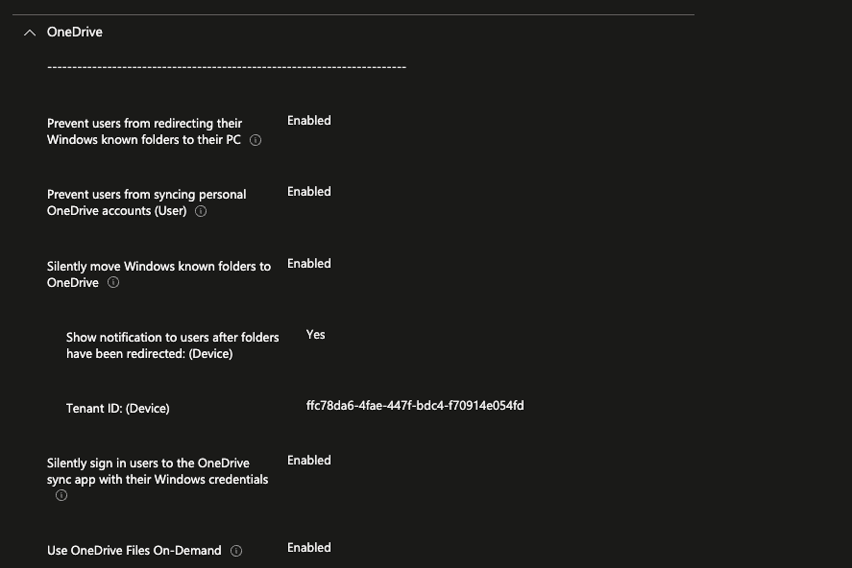
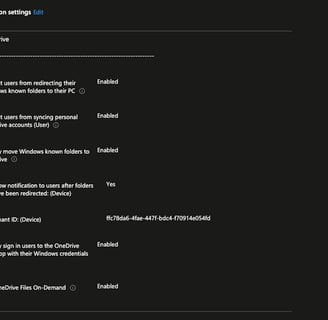
Subscribe to our newsletter
Stay in the Loop – Join Our Newsletter
