How to Configure Microsoft Edge Start & Home page via intune
In this guide, I will walk you through configuring the Microsoft Edge Start and Home page for Windows 10/11 devices managed by Microsoft Intune.
MICROSOFT INTUNE
12/8/20241 min read
Steps to Configure the Edge Start & Home Page
Access Intune
Go to Intune.
Navigate to Devices > Windows > Configuration.
Click Create > New Policy.
Set Up the Profile
Select the Platform as Windows 10 and later.
Choose the Profile type as Settings catalog.
Click Create, then provide a Name and Description for the policy.
Click Next.
Add Configuration Settings
Click Add settings.
Search for Microsoft Edge > Startup, home page and new tab page.
For this example, we'll use the locked configuration instead of the settings with "(User)" at the end to prevent users from overriding our policy.
Configure Startup Page Settings
Enable the following:
Action to take on startup: Enabled
Action to take on startup (Device): Open a list of URLs
Sites to open when the browser starts: Enter the desired URLs (e.g., https://google.com or your organization’s intranet).
Configure the home page URL: Enabled
Home page URL (Device): Enter the desired URLs (e.g., https://google.com or your organization’s intranet).
Set the new tab page as the home page: Disabled
Show Home button on toolbar: Enabled
Sites to open when the browser starts: Enabled
Click Next once the settings are applied.
Set Scope Tags
Add scope tags if needed, then click Next.
Assign the Profile
Assign the configuration profile to specific user or device groups. Click Next.
Review and Create
Review the configuration summary, then click Create to finalize the setup.
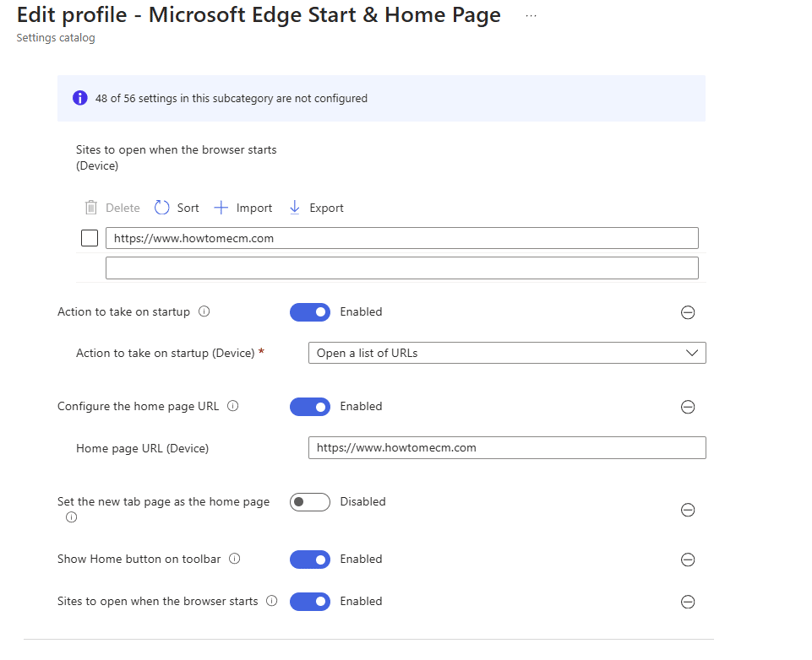
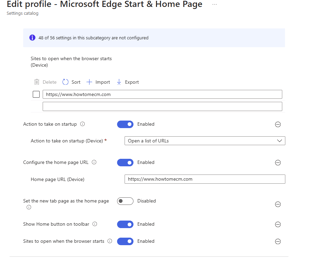
Subscribe to our newsletter
Stay in the Loop – Join Our Newsletter
